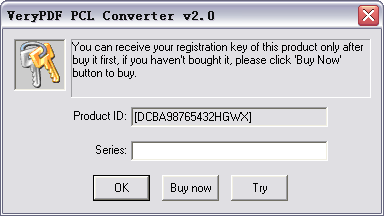
VeryPDF PCL Converter
quickly converts PCL and PXL print files to Adobe Acrobat PDF files as well as
TIF, TIFF, JPG, JPEG, BMP, PCX, PXL files. This is not a raster based
conversion. VeryPDF PCL Converter can be used to create either bitmap
files (PCX, TIF, JPEG, etc.) at various resolutions or searchable PDF files.
VeryPDF PCL
Converter is the
fastest and most accurate converter of PCL, PXL, PX3 to PDF, TIFF and other
distribution formats. Integrate high-volume batch conversion into your
server-based application or workflow.
The demo version of VeryPDF PCL Converter is a fully functional product with all features required for testing available. After you are convinced that the program fits your needs, you are strongly encouraged to purchase and register your copy of the software by acquiring a personal unlock key, the demo version has watermark in the generated PDF, TIFF, JPEG, PCX, BMP, etc. files. In your evaluate period, you may click "Try" button to evaluate this software.
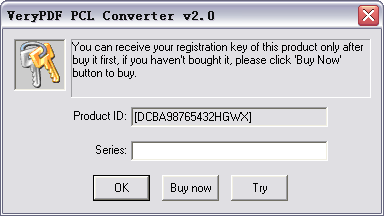
Main GUI Interface:
Add File(s): Add document files into file list.
Setting: Set conversion options.
Start: Start to convert document files.
Move Up: Adjust file's order with previous item.
Move Down: Adjust file's order with next item.
Close: Exit VeryPDF PCL Converter software.
View PCL/PXL Documents: View Documents.
Delete Selected Items: Delete the selected items from the file list.
Delete All items: Remove all document files from file list.
Tip:
1.You may click File List Header to sort the file's order in the generated PDF
file.
2.Drag and drop files from Windows Explorer.
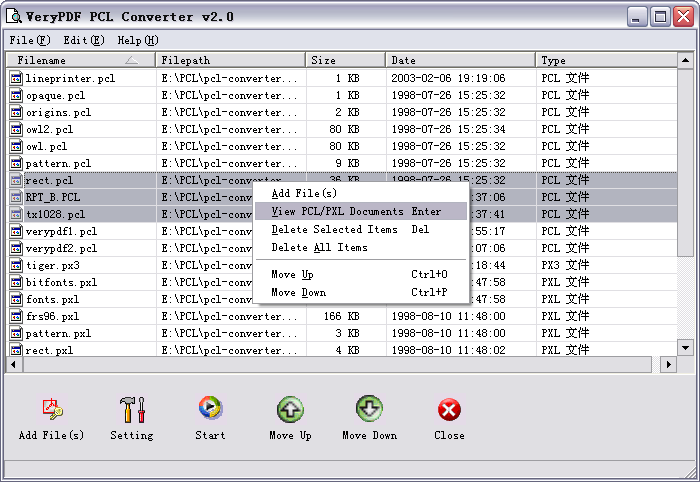
Base Setting options:
Output format: Select a format for batch output.
Rotate angle: Rotate pages within conversion.
View after conversion: View PDF file as soon as it be created.
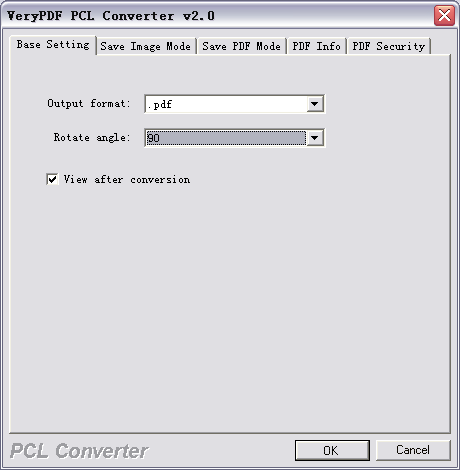
Save Image Mode options:
Image Color Depth: Set the color depth for the image formats (TIFF, JPEG,
PCX, BMP, etc.) within conversion.
Image Resolution: Set the DPI resolution for the image formats (TIFF,
JPEG, PCX, BMP, etc.) within conversion.
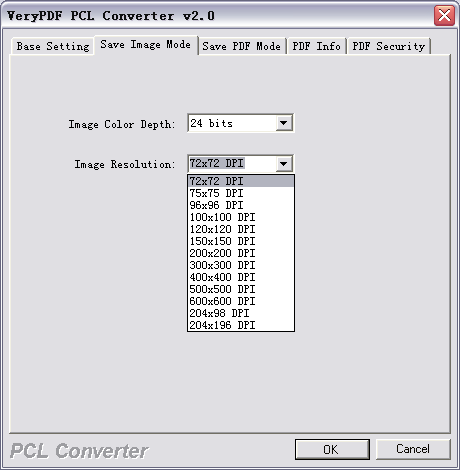
Save PDF Mode:
Combine Documents into one PDF file: Combine all files which in the file list
into one PDF file.
Convert multiple Documents to multiple PDF files: Convert to PDF files for each
image file.
Convert multiple directories to multiple PDF files: Convert to PDF files for
each directory.
Always ask for filename: Always require user input the PDF filename.
Save to original directories with corresponding filename: The PDF file be
generated in the original directory.
Save to following directory or filename: Special the output filename or file
path.
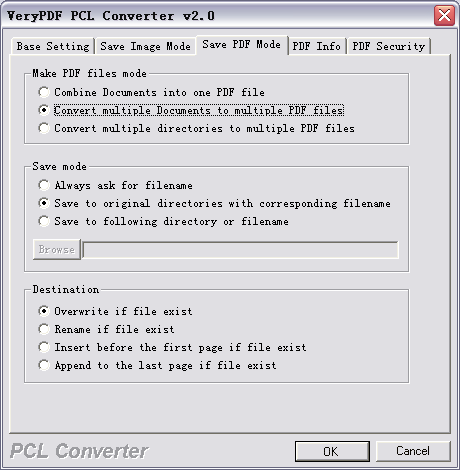
Set PDF information.

Set security options to the generated PDF file.
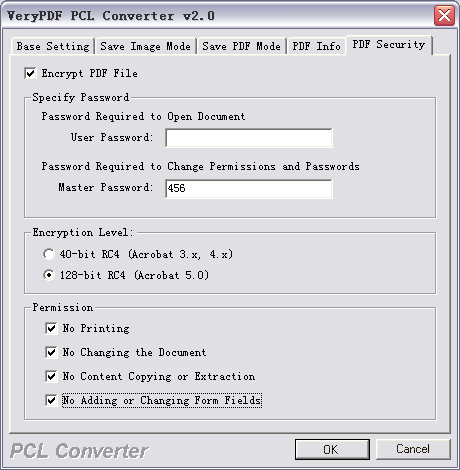
To perform batch conversion or call conversion procedure from an automation script, you can use command line function in the VeryPDF PCL Converter software, You can either run this tool directly from command line or call it from any script as well. The program supports the following command-line options:
C:\>"C:\Program Files\VeryPDF PCL Converter v2.0\pcltool.exe"
VeryPDF PCL Converter v2.0
Web: http://www.verypdf.com
Email: support@verypdf.com
-------------------------------------------------------
Description:
Convert *.PCL and *.PXL files to PDF, TIFF, JPEG, BMP, PCX, PXL etc. files
Release Date: Apr 9 2006
Usage: pcltool [options] <pcl-file> [<pdf-file>]
-width <int> : Set page width to image file
-height <int> : Set page height to image file
-xres <int> : Set X resolution to image file
-yres <int> : Set Y resolution to image file
-bitcount <int> : Set color depth for image conversion
-rotate <int> : Rotate pages, 90, 180, 270
-view : View PDF file after creation
-append <int> :
-append 0: Overwrite if PDF file exists
-append 1: Insert before first page if PDF file exists
-append 2: Append to last page if PDF file exists
-append 3: Rename filename if PDF file exists
-subject <string> : Set 'subject' to PDF file
-title <string> : Set 'title' to PDF file
-author <string> : Set 'author' to PDF file
-keywords <string> : Set 'keywords' to PDF file
-openpwd <string> : Set 'open password' to PDF file
-ownerpwd <string> : Set 'owner password' to PDF file
-keylen <int> : Key length (40 or 128 bit)
-keylen 0: 40 bit RC4 encryption (Acrobat 3 or higher)
-keylen 1: 128 bit RC4 encryption (Acrobat 5 or higher)
-keylen 2: 128 bit RC4 encryption (Acrobat 6 or higher)
-encryption <int> : Restrictions
-encryption 0: Encrypt the file only
-encryption 3900: Deny anything
-encryption 4: Deny printing
-encryption 8: Deny modification of contents
-encryption 16: Deny copying of contents
-encryption 32: No commenting
===128 bit encryption only -> ignored if 40 bit encryption is used
-encryption 256: Deny FillInFormFields
-encryption 512: Deny ExtractObj
-encryption 1024: Deny Assemble
-encryption 2048: Disable high res. printing
-encryption 4096: Do not encrypt metadata
-bookmark <int> : Create bookmark to PDF file
-bookmark 1: Use short filename as bookmarks
-bookmark 2: Use full filename as bookmarks
-bookmark 3: Use short filename without suffix as bookmarks
-mergepdf <string> : Merge two PDF files into one PDF file
-mergepdf <file1|file2|file3|...>: Merge several PDF files into one
-v : Print copyright and version info
-h : Print usage information
-help : Print usage information
--help : Print usage information
-? : Print usage information
-$ <string> : Input registration key
Example:
pcltool.exe C:\in.pcl C:\out.pdf
pcltool.exe C:\*.pcl C:\*.pdf
pcltool.exe -append 2 C:\*.pcl C:\out.pdf
pcltool.exe -append 2 C:\*.pxl C:\out.pdf
pcltool.exe C:\filelist.txt C:\out.pdf
pcltool.exe -xres 200 -yres 200 C:\in.pcl C:\out.pcx
pcltool.exe -append 1 C:\in.pcl C:\out.pdf
pcltool.exe -append 2 C:\in.pcl C:\out.pdf
pcltool.exe -subject "subject" C:\in.pcl C:\out.pdf
pcltool.exe -ownerpwd owner -keylen 2 -encryption 3900 C:\in.pcl C:\out.pdf
pcltool.exe -bookmark 3 C:\in.pxl C:\out.pdf
pcltool.exe -mergepdf "C:\1.pdf|C:\2.pdf|C:\3.pdf" C:\out.pdf
pcltool.exe -rotate 90 C:\in.pcl C:\out.pdf
pcltool.exe -rotate 90 C:\in.pcl C:\out.tif
pcltool.exe -width 800 -height 600 C:\in.pcl C:\out.tif
pcltool.exe C:\in.pcl "C:\out %04d.tif"
pcltool.exe C:\in.pcl "C:\out put%d.jpg"
Press any key to continue...
C:\>
http://www.verypdf.com
If you have any technical questions, suggests, bug reports, please contact us at support@verypdf.com.
VeryPCL & Company - A Division of VeryPDF.com, Inc.
© Copyright 2002-
VeryPCL, Inc. All Rights Reserved.